To add text copy to your WordPress pages and posts, when using the classic editor, follow these simple rules:
Headings
If you need to use headings to diferenciate sections, use consecutive and descendant headings starting with h2, like: h2, h3, h4… do not use h1 as this heading is already being used as the title of the page:
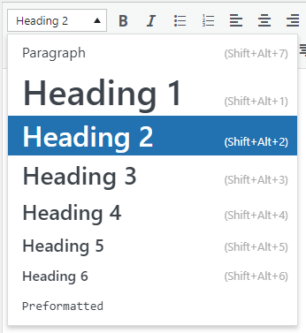
Text
If you copy and paste text from other sources take care that the text does not have format when you paste it as the design result can be unpredictable.
• Solution before pasting
Try to remove the format before pasting it OR use the Ctrl + Shift + V keyboard shortcut most commonly used to paste text as plain text OR click “Paste as text” button before pasting it:
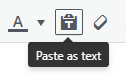
• Solution after pasting
If your already pasted a text with format, select the text and click on “Clear formatting” button:
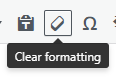
Paragraph and Line Break
To create a new paragraph, simply put the cursor at the end of a line and press the Enter key. To create a simple line break, press Shift and Enter keys.
Styles
Do not add inline styles such as: font sizes or colours as this will change the consistence in design with other pages. Add only: Bold, Italics and Lists by selecting a piece of text and clicking on the appropiate button:
![]()
Links
To add links to text, select a piece of text and click the “chain” button:
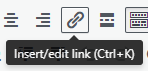
Alignments
To avoid inline styles do not use aligments buttons. For better readability do not use center or specially right aligments:
![]()
Shortcodes
Do not remove shortcodes between brakets such as for example: [buttons], [subpage] or [rows]
Quick text-only content Backup
Go to: Tools > Export > Select “All content” > Click on “Download Export File” button > Keep safe the downloaded XML file.
About Images
- Copyright: You must own the copyright for the images used on the website or you can purchase them online or you can get them copyright free.
- Sending: Images submitted from social media platforms or WhatsApp are reduced in size, so it is recommended to ask for the original images to be sent via email.
- Orientation: For web pages it is better to use landscape orientation rather than portrait.
- Dimensions: For image banners at the top of the page use a minimum width of 1600 pixels. For other images use a minimum width of 1000 pixels. The system should automatically resize the images depending on their placement.
- Names: Name your images using the description of what they represent and use only these characters: lowercase alphabets, numbers and do not use special characters or spaces, use dashes instead. The system should create the alt tags for the images automatically.
- Format: Use JPG for photos with 50% to 60% compression and PNG for logos.